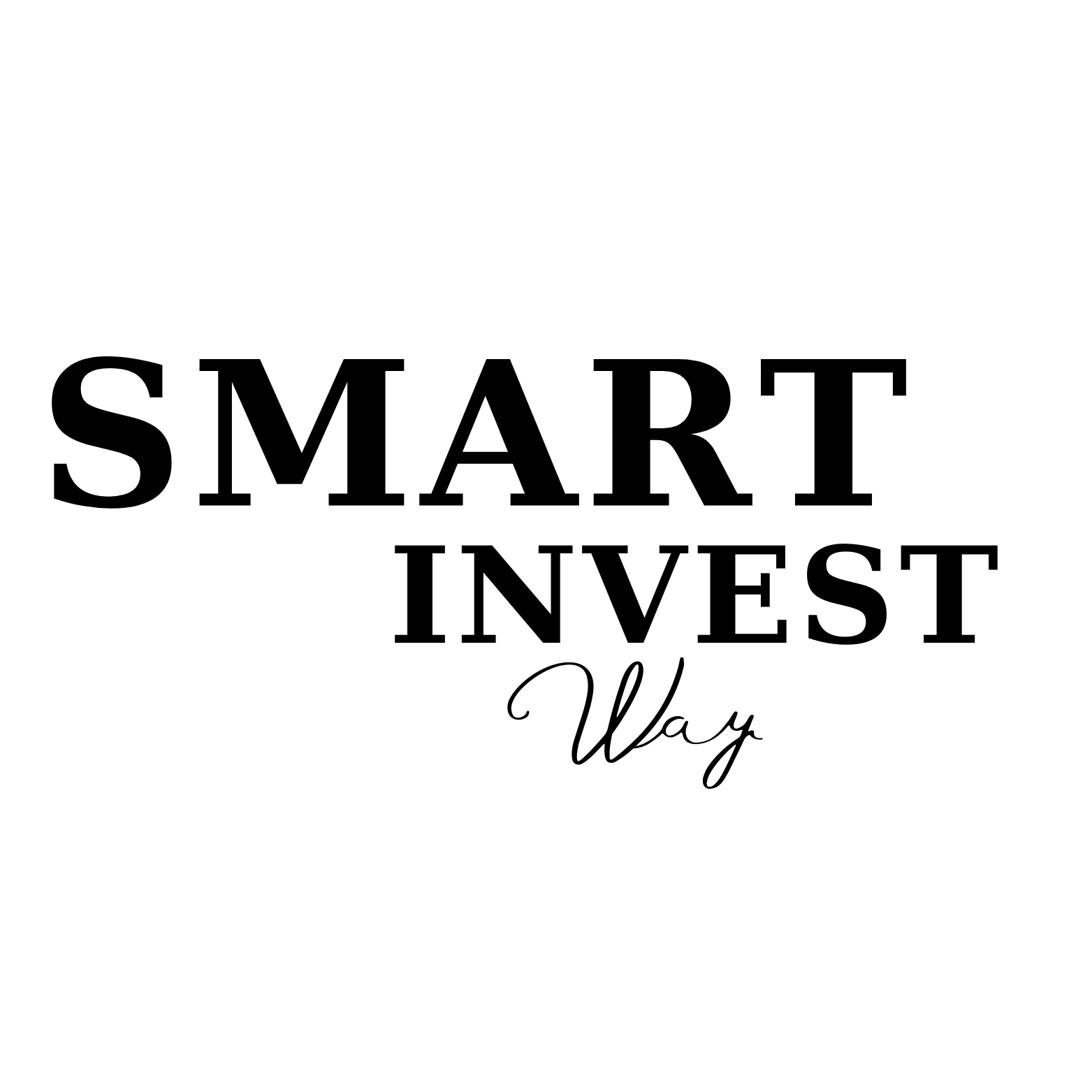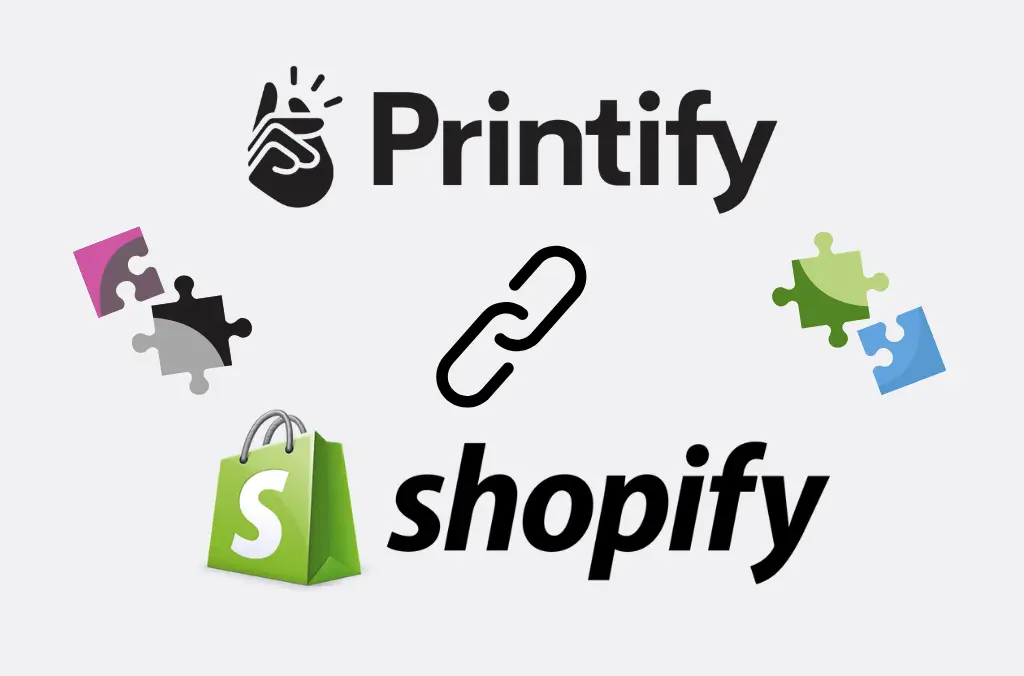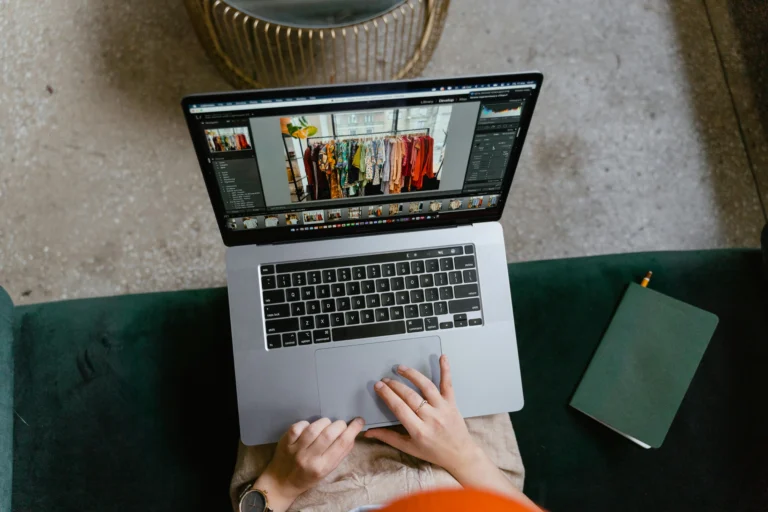Connect Printify to Shopify and transform your designs into a thriving print-on-demand business! This critical integration is the first step that turns your creative ideas into automated income. This seamless bridge between your design concepts and a fully operational e-commerce business handles everything from product creation to order fulfillment without you lifting a finger.
When you connect Printify to Shopify, you’re accessing Printify’s network of over 300 printing partners worldwide while leveraging Shopify’s power that drives over 1.7 million businesses globally. When you link Printify to Shopify, you’re essentially building a business machine that operates 24/7—customers order, products get printed, and items ship automatically while you focus on creating and marketing.
New to Print-on-Demand? Check out our comprehensive guide: How to Start a Profitable Print on Demand Business with Printify 2025 for complete beginner strategies.
What You’ll Learn in This Guide
- Prerequisites for a Smooth Connection
- The Step-by-Step Integration Process
- Crucial Post-Connection Settings
- Adding Your First Printify Product
- Troubleshooting Common Issues
Before You Begin: Prerequisites {#prerequisites}
Success starts with preparation. Before you connect Printify to Shopify, ensure you have these essentials ready for a smooth connection process:
✅ Essential Requirements
| Requirement | Details | Action Needed |
|---|---|---|
| Live Shopify Store | Active subscription (not trial) | Start your Shopify store here – Need help? Read our Complete Shopify Setup Guide |
| Printify Account | Free to start, no upfront costs | Create your Printify account |
| Payment Method | For sample orders and account verification | Add to both platforms |
| Design Files | High-resolution PNG files (300 DPI recommended) | Prepare your artwork |
Pro Tip: Even if you don’t have designs ready, you can complete the connection process and explore Printify’s design tools and free graphics library later. For design inspiration, check out Canva’s design templates or Adobe Creative Suite tutorials.
The Core How-To: Connecting Printify to Shopify (Step-by-Step) {#integration-process}
Now for the main event—let’s connect Printify to Shopify with precision and confidence. This step-by-step process will have your stores talking to each other in minutes.
Step 1: Install the Printify App from Shopify App Store
- Navigate to your Shopify admin dashboard
- Click “Apps” in the left sidebar
- Select “Visit Shopify App Store” or go directly to Shopify’s App Store
- Search for “Printify” in the search bar
- Click on the official Printify app (look for the verified badge)
- Click “Add app”
Security Note: Shopify may ask you to re-enter your password to confirm the installation. This is a standard security measure to protect your store.
Start your website for free, then enjoy the 3 months for $1
Step 2: Authorize the App Connection
When you click “Add app,” you’ll see a permissions screen explaining what Printify needs access to:
- Product management (to create and sync products)
- Order processing (to receive and fulfill orders)
- Inventory tracking (to manage stock levels)
Click “Install app” to proceed. These permissions are essential for the automation to work properly.
Step 3: Create or Connect Your Printify Account
You’ll be redirected to Printify’s connection page with two options:
For New Users:
- Click “Create Account”
- Enter your email and create a password
- Sign up for Printify here if you haven’t already
- Verify your email address
For Existing Users:
- Click “Log In”
- Enter your Printify credentials
- Authorize the Shopify connection
Step 4: Confirm Your Store Connection
Once authenticated, you’ll see a confirmation screen in Printify showing:
- Your Shopify store name
- Connection status: “Connected”
- Available sync options
Click “Continue to Dashboard” to complete the setup.
You’re Connected. Now What? Crucial Next Steps {#post-connection-settings}
Here’s where most guides stop, but this is where your real journey begins after you connect Printify to Shopify. Let’s configure everything for maximum efficiency and profitability.
Configure Your Store Settings in Printify
- Access Store Settings:
- Go to your Printify dashboard
- Click “My Stores”
- Select your connected Shopify store
- Click “Settings”
- Essential Settings to Configure:
| Setting | Recommendation | Why It Matters |
|---|---|---|
| Order Routing | Automatic | Ensures fastest, cheapest fulfillment |
| Status Notifications | Enable all | Keeps customers informed |
| Product Publishing | Manual approval | Maintains quality control |
| Pricing Rules | Set profit margins | Automates pricing strategy |
Set Up Shipping (The Right Way)
Option 1: Use Printify’s Shipping Calculator (Recommended)
- Accurate, real-time shipping costs
- Automatically updates based on destination
- Handles multiple printing locations
Option 2: Flat Rate Shipping
- Simpler for customers to understand
- Risk of over/under-charging
- Better for high-margin products
Pro Tip: Start with Printify’s calculator, then analyze your data after 50 orders to decide if flat rates make sense for your audience. Learn more about Shopify’s shipping best practices in their official documentation.
Adding Your First Printify Product to Shopify {#first-product}
Let’s walk through creating your first product to ensure everything works perfectly.
Step-by-Step Product Creation:
- Choose Your Product
- Browse Printify’s catalog
- Consider profit margins and printing locations
- Popular starters: t-shirts, mugs, phone cases
- Research trending products on Google Trends for market insights
- Upload and Position Your Design
- Use PNG files with transparent backgrounds
- Follow the template guidelines
- Preview all size variations
- Optimize Product Details
- Write compelling titles with keywords
- Create detailed descriptions
- Set competitive pricing with healthy margins
- Publish to Shopify
- Click “Publish” in Printify
- Choose “Publish to store”
- Select your Shopify store
- Confirm the sync
Place a Test Order (Critical Step)
Before going live, always place a test order:
- Order your own product at cost (use Printify’s sample order feature)
- Check quality and fulfillment time
- Verify customer communication flow
- Test the tracking system
FAQ & Troubleshooting {#troubleshooting}
Can you connect Printify to Shopify if you’re on a basic plan?
Yes! All Shopify plans support app integrations. However, advanced features like automated workflows work better on higher-tier plans. Check Shopify’s plan comparison for detailed features.
New to Shopify? Our Complete Shopify Setup Guide 2025 walks you through choosing the right plan and setting up your store from scratch.
How do I move Printify products to Shopify after creating them?
Products sync automatically once you connect Printify to Shopify. For existing products, use the “Publish to Store” button in your Printify product dashboard.
Why aren’t my Printify products showing up in Shopify?
Common causes and solutions:
- Publishing not completed: Check your Printify product dashboard
- Manual approval enabled: Review and approve products in Shopify
- Connection issues: Disconnect and reconnect the app
- Inventory sync problems: Check product variant settings
I get a “Connection Failed” error. What do I do?
- Clear your browser cache
- Disable browser extensions temporarily
- Try a different browser
- Check both platform status pages
- Contact support if issues persist
How to link Printify to Shopify with multiple stores?
Each Shopify store requires a separate connection in Printify. Navigate to “My Stores” → “Add Store” → select Shopify and repeat the connection process. This is perfect for managing different niches or geographical markets. Learn more about scaling your print-on-demand business with multiple stores.
How do I handle shipping costs for different Printify providers?
Set up shipping profiles in Shopify based on:
- Product weight and dimensions
- Printing partner locations
- Destination countries
- Delivery speed options
Your Print-on-Demand Empire Starts Now
You’ve successfully learned how to connect Printify to Shopify and configured your foundation for automated success. This powerful integration transforms your creative passion into a scalable business that works around the clock.
The process to connect Printify to Shopify might seem technical, but as you’ve seen, it’s straightforward when you follow the right steps.
Your next steps:
- Create your first 5-10 products to test different niches
- Set up analytics tracking with Google Analytics to monitor performance
- Implement SEO best practices for product listings using Shopify’s SEO guide
- Develop your marketing strategy across social media and paid ads
The connection you’ve built today is just the beginning. With Printify handling fulfillment and Shopify managing your storefront, you’re free to focus on what matters most: creating amazing designs and building your brand.
Essential Reading for Success:
- How to Start a Profitable Print on Demand Business with Printify 2025 – Complete beginner’s strategy guide
- Start Your Shopify Store 2025: The Complete Step-by-Step Guide – Master your Shopify foundation
Ready to dominate the print-on-demand market? You now have the technical foundation and the strategic resources to build a thriving business that generates income while you sleep.
This guide was last updated in 2025 and reflects the current integration process between Printify and Shopify platforms.